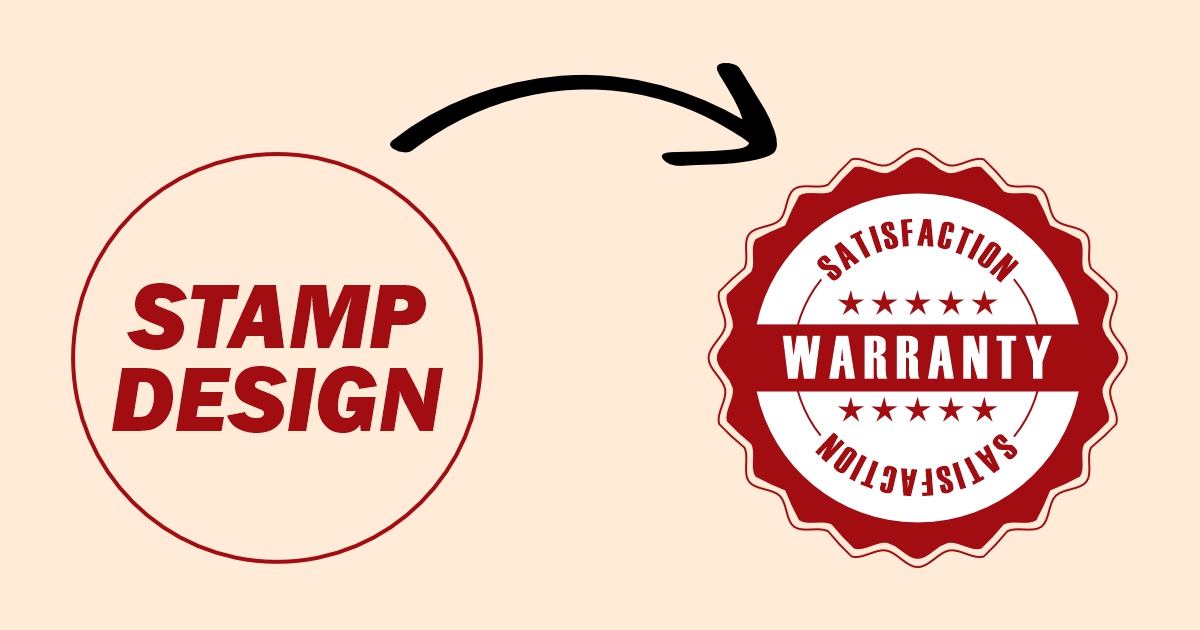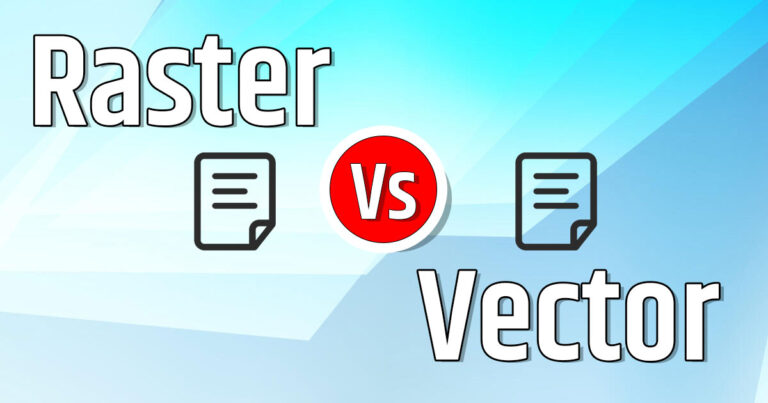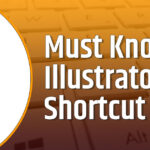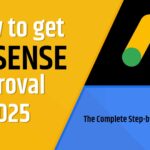Creating professional stamp designs is easier than ever with CorelDraw’s powerful tools and features. Whether you’re designing custom business stamps, personal seals, or creative graphics, CorelDraw gives you full control over shapes, text, and intricate details. In today’s video tutorial, you’ll learn how to design a stunning stamp from scratch in CorelDraw, step by step. This guide is perfect for beginners as well as experienced designers looking to enhance their skills and create high-quality, print-ready stamp designs. Dive in and discover how to bring your stamp ideas to life with CorelDraw!
Here are the steps to Design Stamp in CorelDraw –
- Take Ellipse tool and press CTRL key to create perfect circle. fill color #A20D11.
- Select Distort Tool > Select Zipper Distortion in Property bar. Enter Zipper Amplitude = 14, Zipper frequency =9 and select Smooth Distortion in property bar.
- Draw another circle from center using Ctrl and Shift key. Now create a rectangle in middle of circle, select both circle and rectangle and Select Simplify from the property bar to create new shape.
- Now create another circle from center using Ctrl and Shift key, increase outline width and change color to #A20D11.
- Now select text tool and type “SATISFACTION”, you can choose font of your choice.
- Select text and go to Text Menu > Fit text to path and fit text on the inner circle.
- Select inner circle and, copy and paste.
- Select both inner circles and go to Object > Break Text Apart, which will break circle and text apart.
- Now select shape tool and modify both circle shapes as required in design.
- Now again select Text tool and type “WARRANTY” and increase size as required.
- Now take Polygon tool of sides 6.
- Using Shape tool convert it into start shape.
- Make 5 copies of star and adjust in inner circle and also create copy of starts to place them below.
- Now copy the outermost shape of Stamp and delete the fill color and give outline width to 2.0 and color to #A20D11.
- Congratulation….you have created your first stamp design.
For more tutorials visit my Youtube Channel – https://www.youtube.com/@vikas-tech