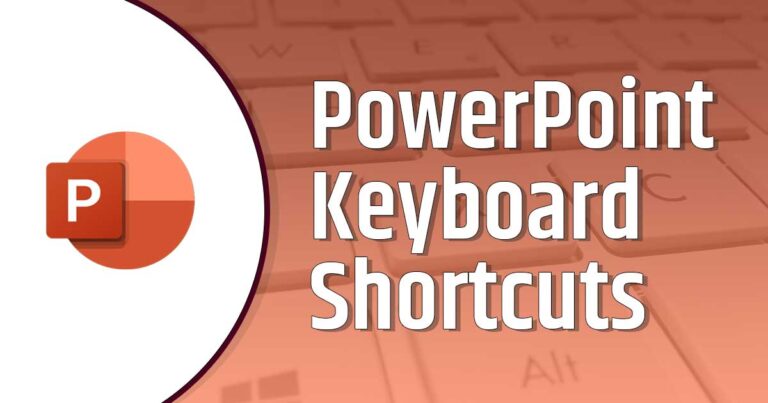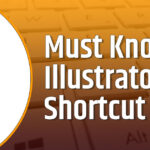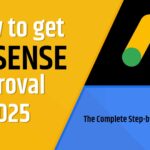Here is a list of Word Keyboard Shortcuts –
Mastering Word keyboard shortcuts can transform the way you work in Microsoft Word, saving time and boosting productivity. Whether you’re drafting documents, editing reports, or formatting text, these shortcuts streamline tasks and minimize reliance on your mouse. In this guide, we’ll explore the most effective Word keyboard shortcuts to help you navigate, edit, and format like a pro. Perfect for beginners and seasoned users alike, these tips will enhance your workflow and make document creation a breeze. Let’s dive into the world of Word keyboard shortcuts and unlock their full potential!
| Shortcut | Function |
|---|---|
| Ctrl + S | Save the document |
| Ctrl + N | Create a new document |
| Ctrl + O | Open an existing document |
| Ctrl + W | Close the document |
| Ctrl + P | Print the document |
| Ctrl + Z | Undo the last action |
| Ctrl + Y | Redo the last action |
| Ctrl + X | Cut selected text or object |
| Ctrl + C | Copy selected text or object |
| Ctrl + V | Paste copied or cut text or object |
| Ctrl + A | Select all content in the document |
| Ctrl + B | Bold selected text |
| Ctrl + I | Italicize selected text |
| Ctrl + U | Underline selected text |
| Ctrl + F | Open the Find dialog box |
| Ctrl + H | Open the Find and Replace dialog box |
| Ctrl + G | Go to a specific page or section |
| Ctrl + K | Insert a hyperlink |
| Ctrl + E | Center-align text |
| Ctrl + L | Left-align text |
| Ctrl + R | Right-align text |
| Ctrl + J | Justify text |
| Ctrl + T | Create a hanging indent |
| Ctrl + D | Open the Font dialog box |
| Ctrl + M | Increase indent |
| Ctrl + Shift + M | Decrease indent |
| Ctrl + 1 | Set single-line spacing |
| Ctrl + 2 | Set double-line spacing |
| Ctrl + 5 | Set 1.5-line spacing |
| Ctrl + Shift + N | Apply Normal style |
| Ctrl + Shift + S | Open the Apply Styles pane |
| Ctrl + Shift + C | Copy formatting from selected text |
| Ctrl + Shift + V | Paste formatting to selected text |
| Ctrl + Shift + > | Increase font size |
| Ctrl + Shift + < | Decrease font size |
| Ctrl + ] | Increase font size by one point |
| Ctrl + [ | Decrease font size by one point |
| Ctrl + Shift + L | Apply bullet list style |
| Ctrl + Shift + T | Remove hanging indent |
| Ctrl + Shift + W | Underline words only (not spaces) |
| Ctrl + Shift + D | Apply double underline |
| Ctrl + Shift + A | Apply all caps to selected text |
| Ctrl + Shift + K | Apply small caps to selected text |
| Ctrl + Shift + F | Change font |
| Ctrl + Shift + P | Change font size |
| Ctrl + Alt + 1 | Apply Heading 1 style |
| Ctrl + Alt + 2 | Apply Heading 2 style |
| Ctrl + Alt + 3 | Apply Heading 3 style |
| Ctrl + Shift + Q | Apply Symbol font to selected text |
| Ctrl + Shift + * | Show or hide non-printing characters |