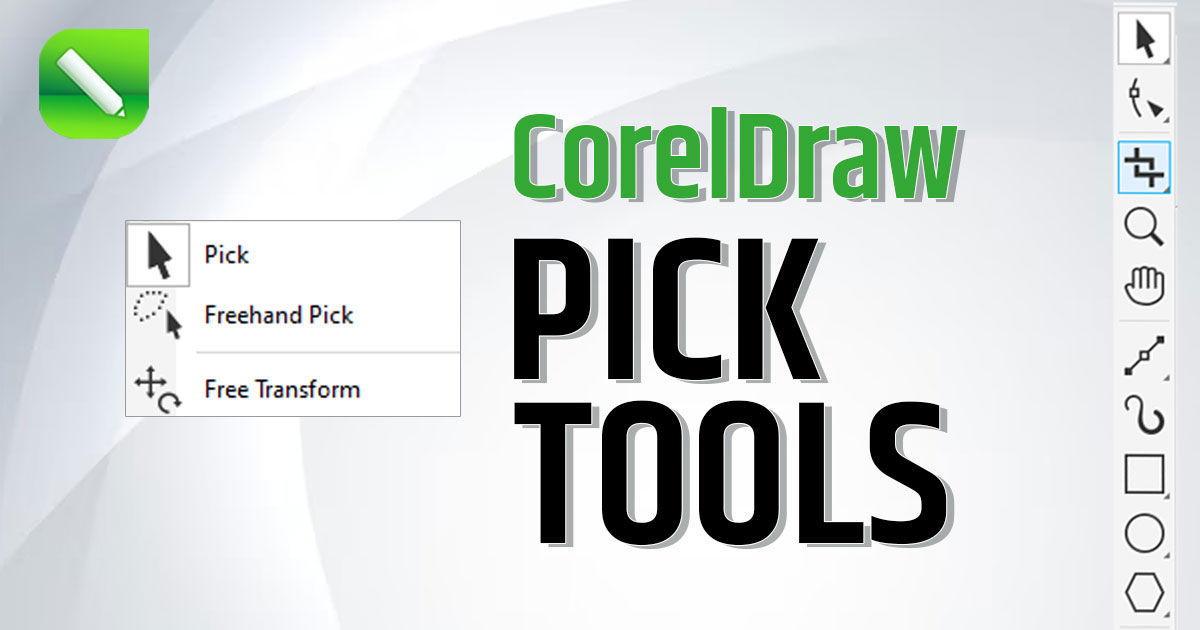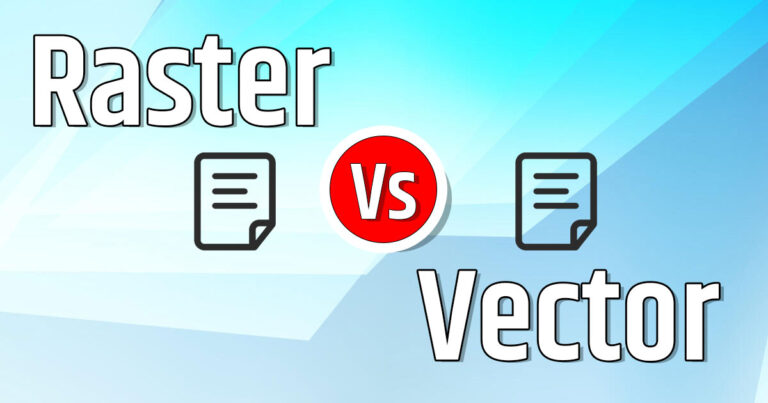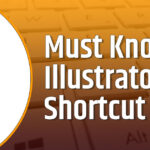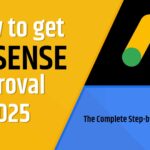Pick tools in CorelDraw are essential because they help you to select, move, transform, rotate, skew and manipulate objects in your designs. There are three pick tools in this category, Pick Tool, Freehand Pick Tool, Free Transform Tool. Let’s understand them in detail –
Pick Tools
Pick Tool

The Pick Tool is one of the most important and most used tools in CorelDRAW. Think of it like your digital “hand” that lets you grab, move, and control objects on your page.
Here’s what you can do with the Pick Tool:
✅ Select Objects – Click on any shape, text, or image to select it.
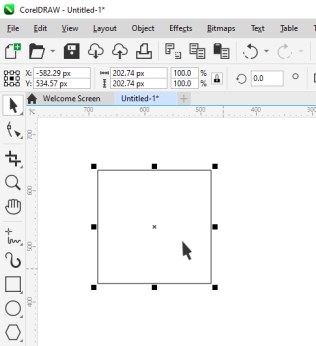
↔️ Move Objects – Drag the object around to place it exactly where you want.
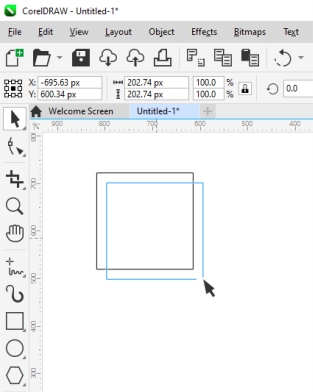
↕️ Resize – Use the little squares (called handles) around the object to make it bigger or smaller.
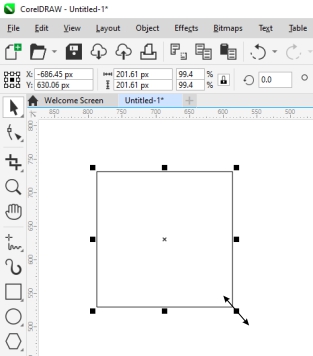
🔄 Rotate or Skew – Click the object twice, and you’ll see arrows to rotate or skew it in different directions.
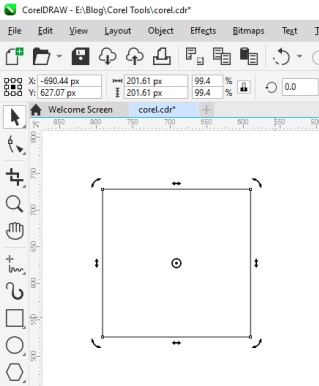
🗑️ Delete – Select an object and press Delete on your keyboard if you want to remove it.
Basically, whenever you want to do something with an object — select, move, resize, rotate — start with the Pick Tool. It’s like the starting point for almost every task in CorelDRAW.
Tip: Double clicking on Pick tool can select all the objects on and outside the page, Shift+click multi selects, Alt+click digs.
Freehand Pick Tool

The Freehand Pick Tool helps you in selecting objects by drawing freehand shape around the objects you want to select instead of clicking on objects.
Here how it works:
Draw Around Objects – Click and drag your mouse to draw a loose, freehand outline around the objects you want to select.
Select Multiple Objects – Everything inside the area you draw gets selected at once. This is helpful when your objects are close together.
More Precision – Freehand Pick Tool lets you create an irregular shape to select the objects unlike regular Pick Tool rectangular selection.
Free Transform Tool

The Free Transform Tool in CorelDraw can be used to give various transformation effects like rotation, scaling, skewing, and mirroring, all with a single tool. It gives users a benefit of using a single tool than using individual transformation tool at one place.
Here how it works-
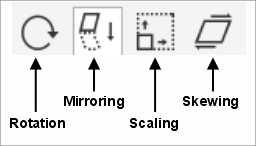
Rotation: It can rotate objects around a selected point.
Scaling: The tool allows for scaling an object by dragging its corners and you can choose to scale from a specific point
Skewing: Skewing is also known as shearing, allows to distort the object along the horizontal or vertical axis by dragging its side handles.
Mirroring: This tool can mirror objects either horizontally or vertically across a mirror line.
Free Rotation: This tool provides free rotation around any point on the object or on the page.