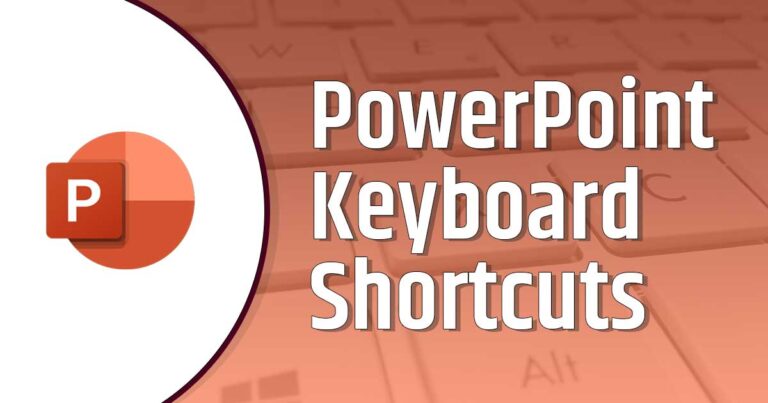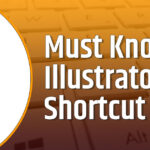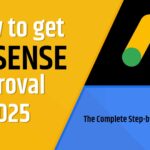Are you spending too much time clicking around in Excel? Whether you’re a beginner or a seasoned pro, mastering Excel keyboard shortcuts can dramatically boost your speed and efficiency. From data entry to formatting and navigation, these shortcuts help you work smarter, not harder. In this guide, we’ve compiled the most essential and time-saving Microsoft Excel shortcuts to help you save time and get more done—without ever touching your mouse.
Whether you’re managing financial data, creating reports, or analyzing spreadsheets, these quick key combinations will streamline your workflow and enhance your productivity. Let’s dive into the world of Excel efficiency hacks that every user should know!
Here are some of the must know Excel Keyboard Shortcuts-
| Shortcut | Action |
|---|---|
| Ctrl + N | Create a new workbook |
| Ctrl + O | Open an existing workbook |
| Ctrl + S | Save the workbook |
| Ctrl + P | Print the workbook |
| Ctrl + C | Copy selected cells |
| Ctrl + X | Cut selected cells |
| Ctrl + V | Paste copied or cut cells |
| Ctrl + Z | Undo last action |
| Ctrl + Y | Redo last action |
| Ctrl + F | Find within the sheet |
| Ctrl + H | Replace content in the sheet |
| Ctrl + Arrow Keys | Move to edge of data region |
| Ctrl + Shift + L | Toggle AutoFilter |
| Ctrl + Shift + “+” | Insert new row or column |
| Ctrl + “-“ | Delete selected row or column |
| Ctrl + Space | Select entire column |
| Shift + Space | Select entire row |
| Alt + Enter | Start a new line within a cell |
| F2 | Edit the active cell |
| F4 | Repeat last action / Toggle absolute/relative ref |
| Ctrl + Shift + $ | Apply currency format |
| Ctrl + Shift + % | Apply percentage format |
| Ctrl + 1 | Open Format Cells dialog |
| Ctrl + T | Create a table |
| Alt + = | AutoSum selected cells |
| Ctrl + ` (backtick) | Show/hide formulas |
| Ctrl + Page Up/Down | Switch between worksheet tabs |
| Ctrl + Shift + Arrow | Select a range of cells in the direction pressed |
| Shortcut | Action |
|---|---|
| Ctrl + A | Select all cells in the current worksheet |
| Ctrl + Shift + A | Insert function argument names after typing a function |
| Ctrl + D | Fill down from the cell above |
| Ctrl + R | Fill right from the cell on the left |
| Ctrl + Shift + →/←/↑/↓ | Select cells to the edge of data region |
| Ctrl + ; | Insert current date |
| Ctrl + Shift + : | Insert current time |
| Ctrl + ` (grave accent) | Toggle between cell values and formulas |
| Ctrl + K | Insert hyperlink |
| Ctrl + Shift + “~” | Apply General number format |
| Ctrl + Shift + “^” | Apply Exponential number format |
| Ctrl + Shift + “#” | Apply Date format |
| Ctrl + Shift + “@” | Apply Time format |
| Ctrl + Shift + “!” | Apply Number format with two decimal places |
| Ctrl + 9 | Hide selected rows |
| Ctrl + 0 | Hide selected columns |
| Ctrl + Shift + (9/0) | Unhide rows/columns |
| Ctrl + Tab | Switch between open workbooks |
| Shift + F11 | Insert a new worksheet |
| Ctrl + F3 | Open Name Manager |
| Alt + F1 | Create a chart based on selected data (in the same sheet) |
| F11 | Create chart in a new sheet |
| F7 | Spell check |
| Ctrl + Arrow + Enter | Fill selected cells with the typed content |
By integrating these shortcuts into your daily workflow, you’ll not only save time but also improve accuracy and efficiency.
We hope this comprehensive list helps you become faster and more confident in navigating Microsoft Excel. Start practicing a few shortcuts today, and soon they’ll become second nature. Don’t forget to bookmark this page for quick reference, and if you found it helpful, feel free to share it with your team or friends.
Looking for more Excel tips and tricks? Stay tuned for more tutorials right here!