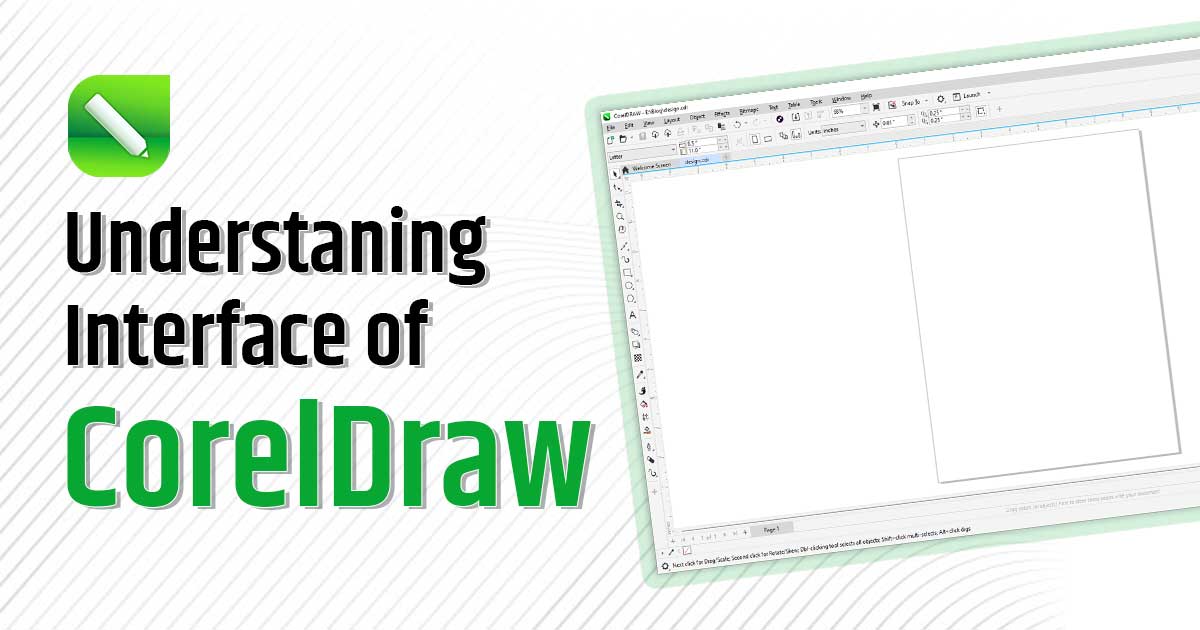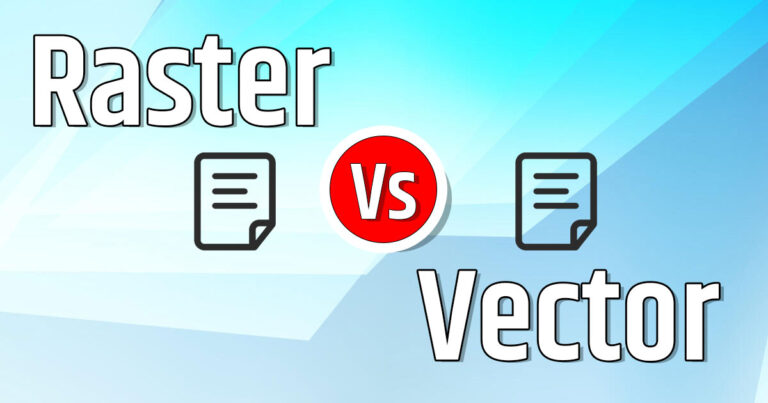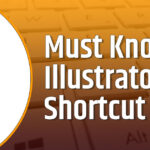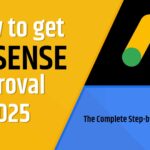If you have just began your journey with CorelDraw, the first and most important steps is to understand interface of CorelDraw. This powerful vector based design software offers a wide range of tools and features. Understanding interface can help you navigating through workspace, toolbars, menus and dockers so that you can use CorelDraw more efficiently and creatively. In this blog post, we’ll break down each part of the interface so that you can start designing with confidence and ease.
Understanding Interface of CorelDraw
Title Bar
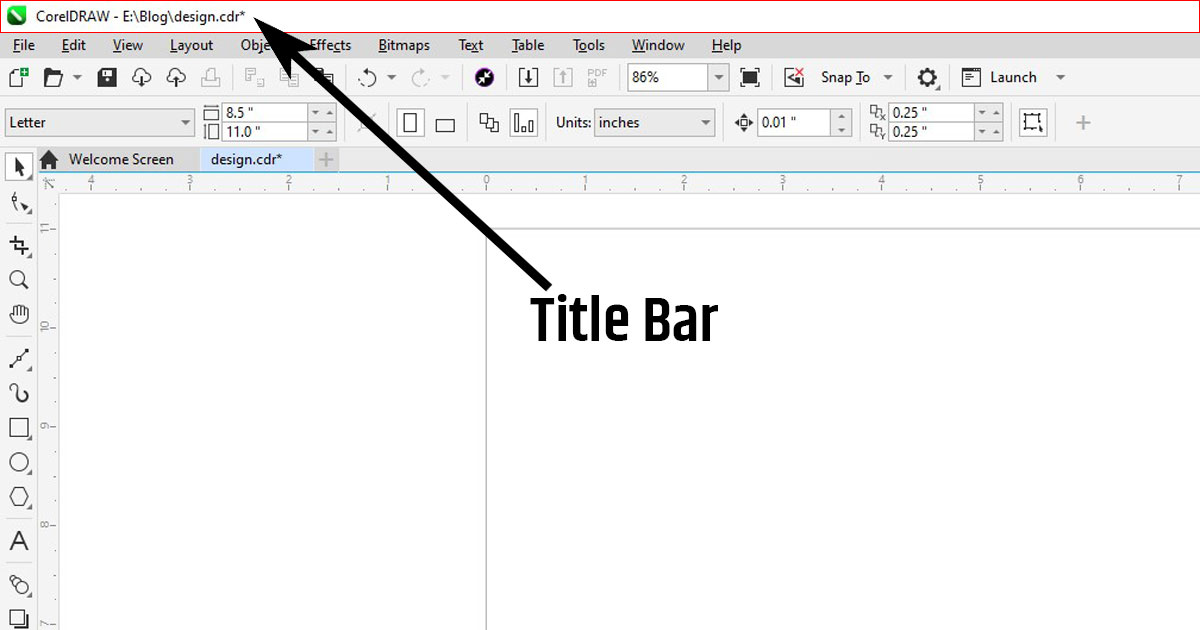
The Title Bar in CorelDraw is located at the top of the application window and displays the name of the current document along with the program name. It helps users quickly identify which file is open and active. Understanding the Title Bar is essential for managing multiple projects efficiently in CorelDraw.
Menu Bar
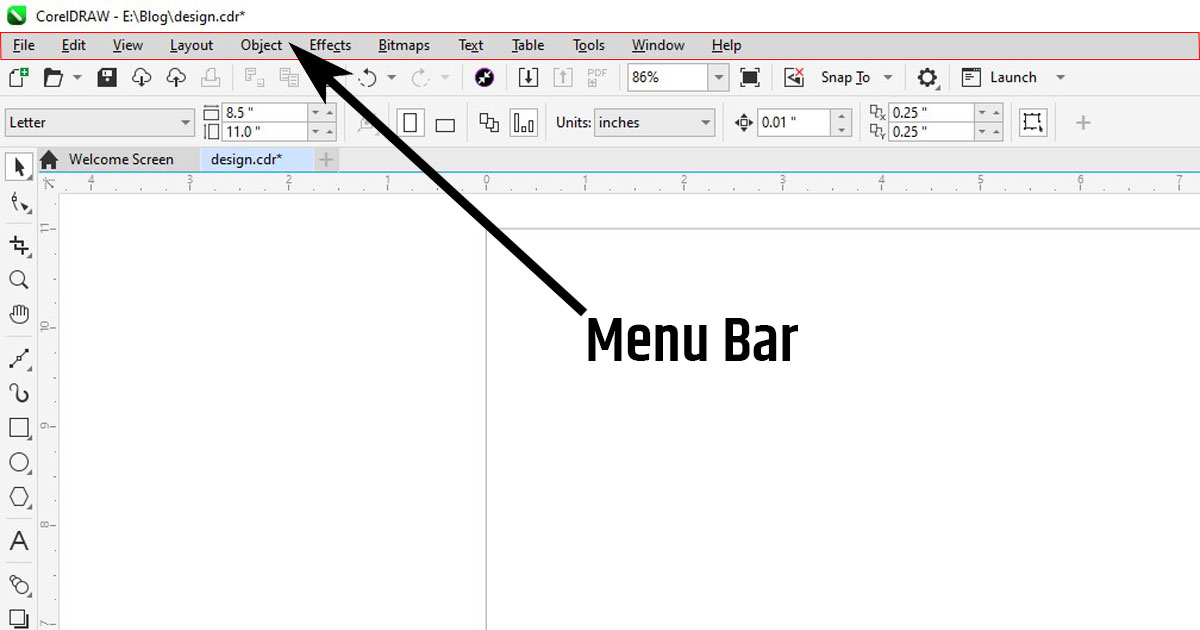
The Menu bar in CorelDraw is very important component of user interface located just below the title bar. It contains organized dropdown menus such as File, Edit, View, Layout and more giving users access to a wide range of features. Each menu contains essential functions that support everything from document setup to advanced design techniques. Understanding Menu Bar in CorelDraw is key to mastering the software effectively and is an important steps in understanding interface of CorelDraw for both beginners and professionals.
Standard Bar
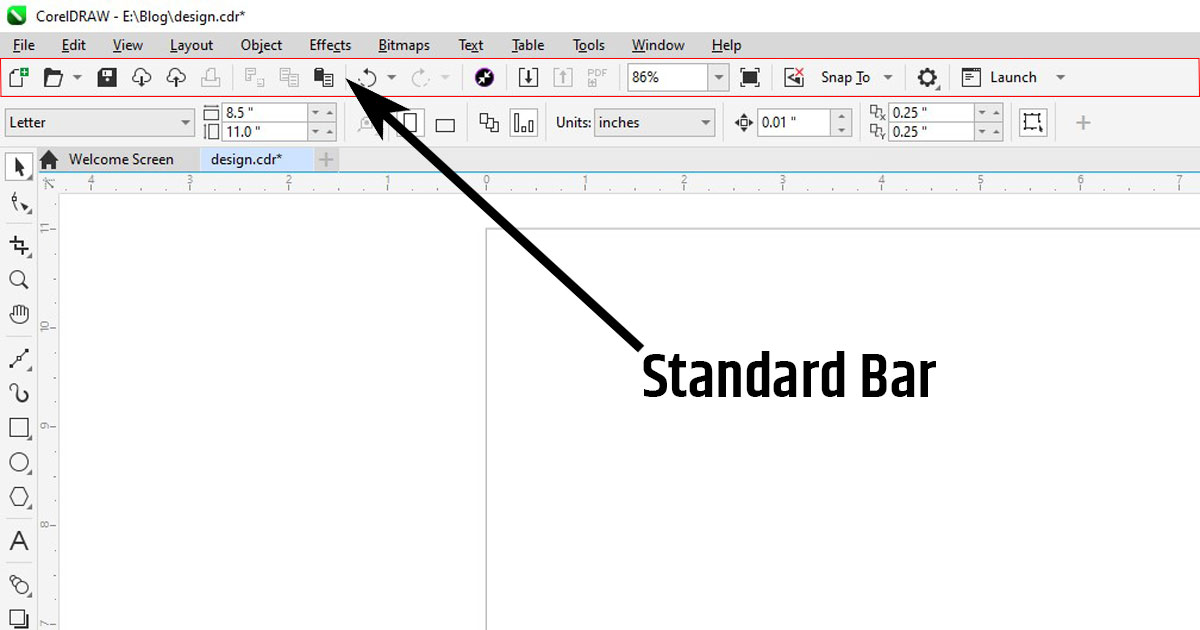
The Standard Bar in CorelDraw can also be called quick access bar as it helps in quick accessing common commands like New, Open, Save, Print, Undo, Redo and much more. It is positioned just below the Menu Bar and it helps in streamline your workflow by reducing the need to navigate through menus. Standard Bar is very important as it saves times and also helps in improving design efficiency.
Property Bar
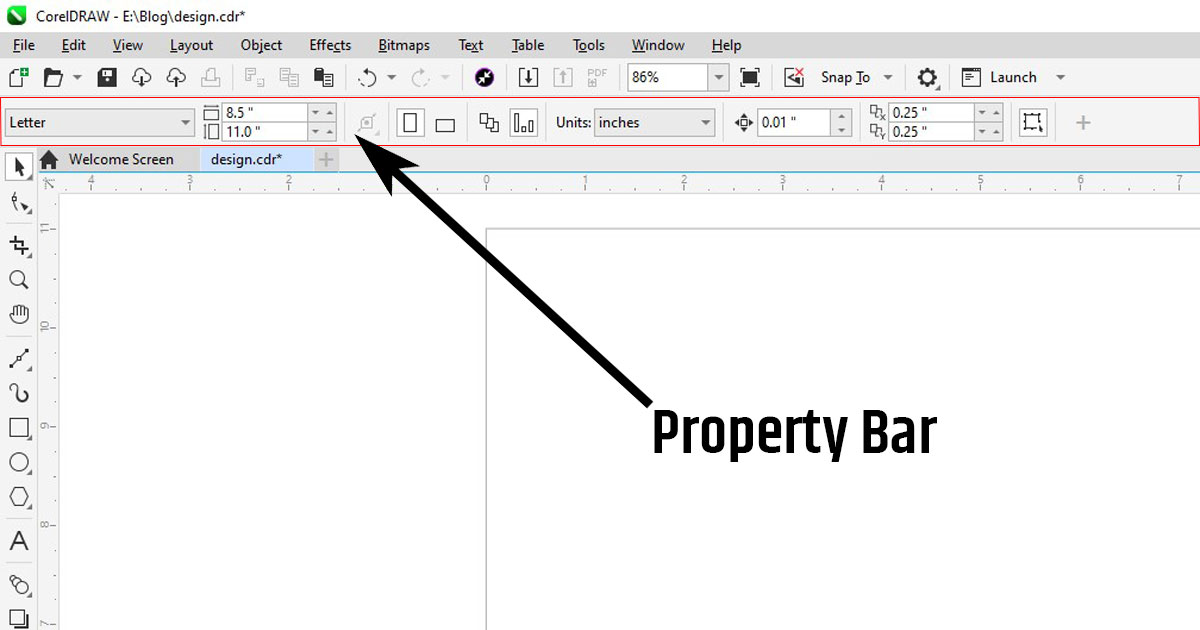
The Property Bar in CorelDraw is a dynamic toolbar that changes on the selected tool or object, providing options for that particular tool or object which helps in enhancing your workflow. It is located just below standard bar. It offers controls at your fingertips. The Property Bar helps streamline design tasks and boosts productivity of design work.
Rulers
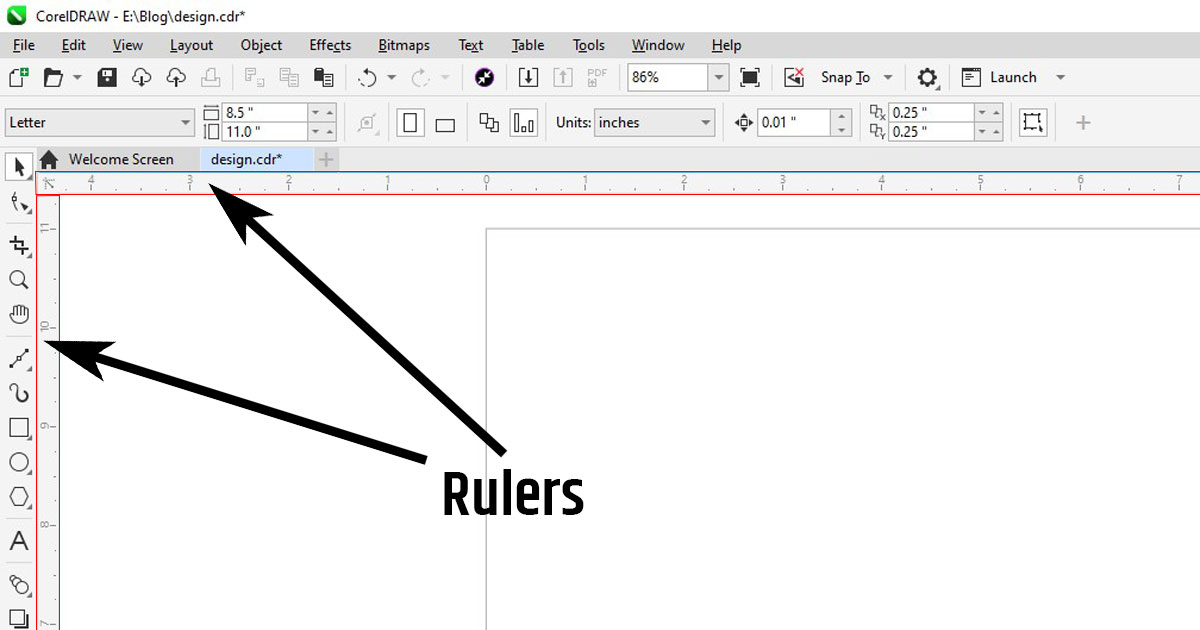
Rulers in CorelDraw are important tools that helps you in measuring and aligning objects in your design workspace. These are positioned along the top and left edges of the window. Rulers display units of measurement and also allows you to drag guidelines for precise layout control. They play important role in creating balanced and professional designs by ensuring proper spacing and alignment. Understanding rules in CorelDraw can help anyone in improving their design accuracy.
Toolbox
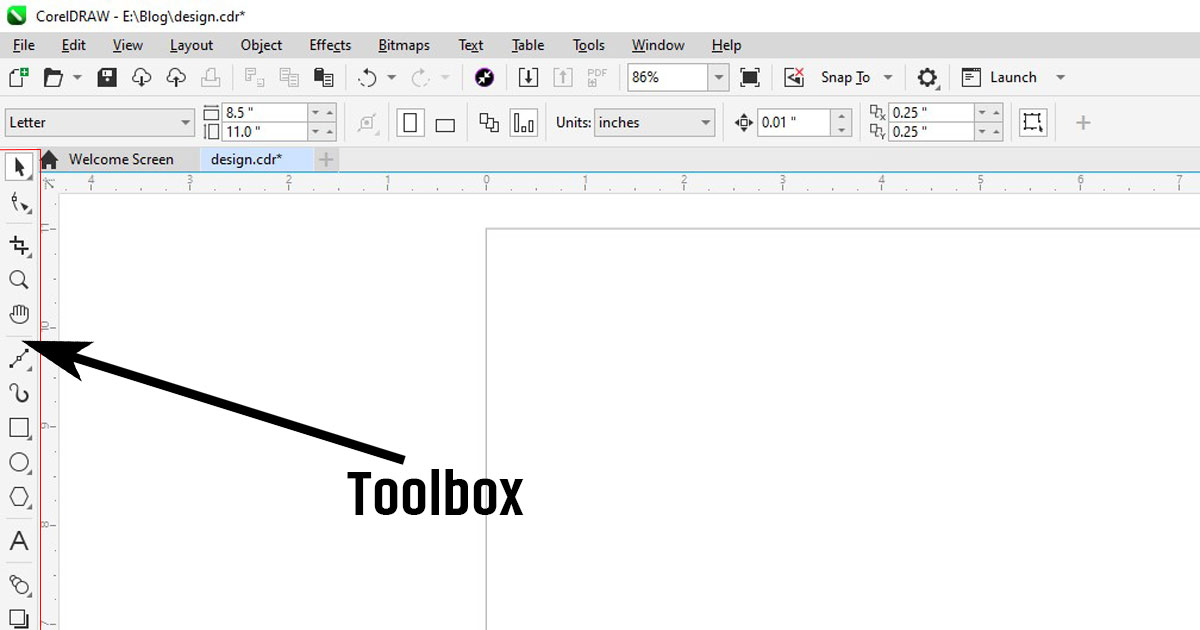
The Toolbox in CorelDraw is packed with all the essential drawing, shaping, and editing tools to streamline your graphic design process. It is typically located on left hand side of the workspace, it includes tools like Pick Tool, Shape Tool, Text Tool and much more tools to do perform specific functions in the designing process.
Color Palette
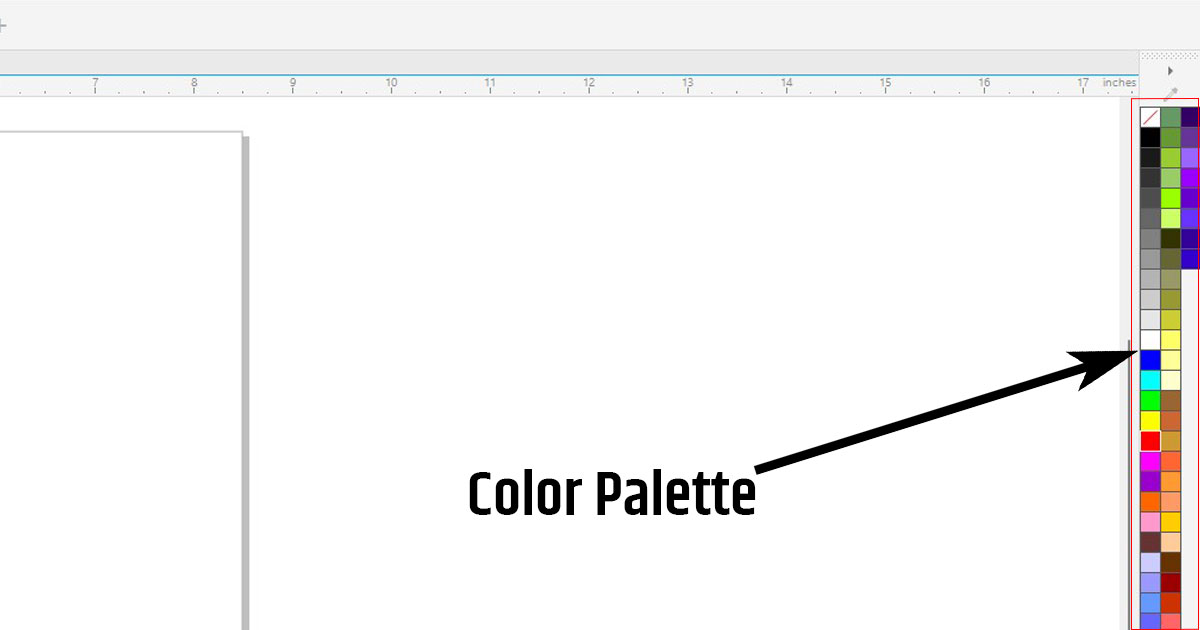
The Color Palette is a dockable bar in CorelDraw that helps you in choose and use colors in your designs. It’s usually found on the right hand side of the screen but you can adjust it anywhere according to your workspace. Color Palette can be chosen according to the type of design, for example if you are making design for print media then CMYK (Cyan, Magenta, Yellow, Black) color palette is used and for digital media RGB (Red, Green, Blue) color palette is used.
Document Window
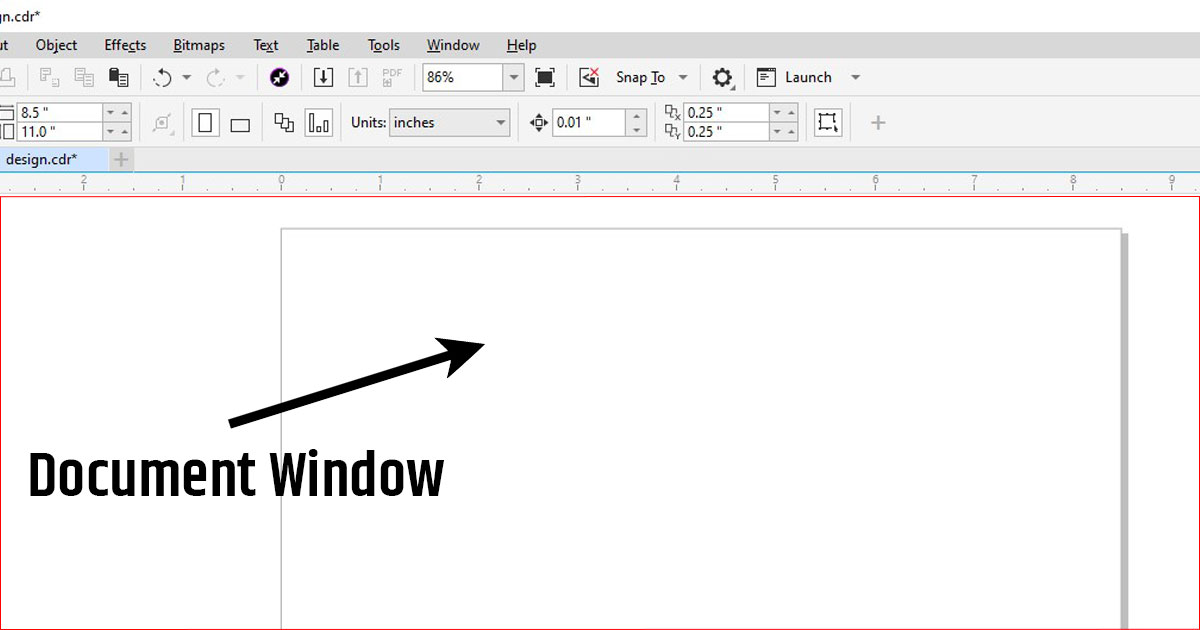
The Document Window in CorelDRAW is the main area where you create and edit your designs. It shows the page or workspace you’re working on and lets you see all the changes you make in real time. You can zoom in, zoom out, scroll, and switch between multiple documents easily within this window. Understanding how to use the Document Window in CorelDRAW is an important part of understanding interface of CorelDraw, especially for beginners looking to work more smoothly and efficiently.
Page Navigation Bar
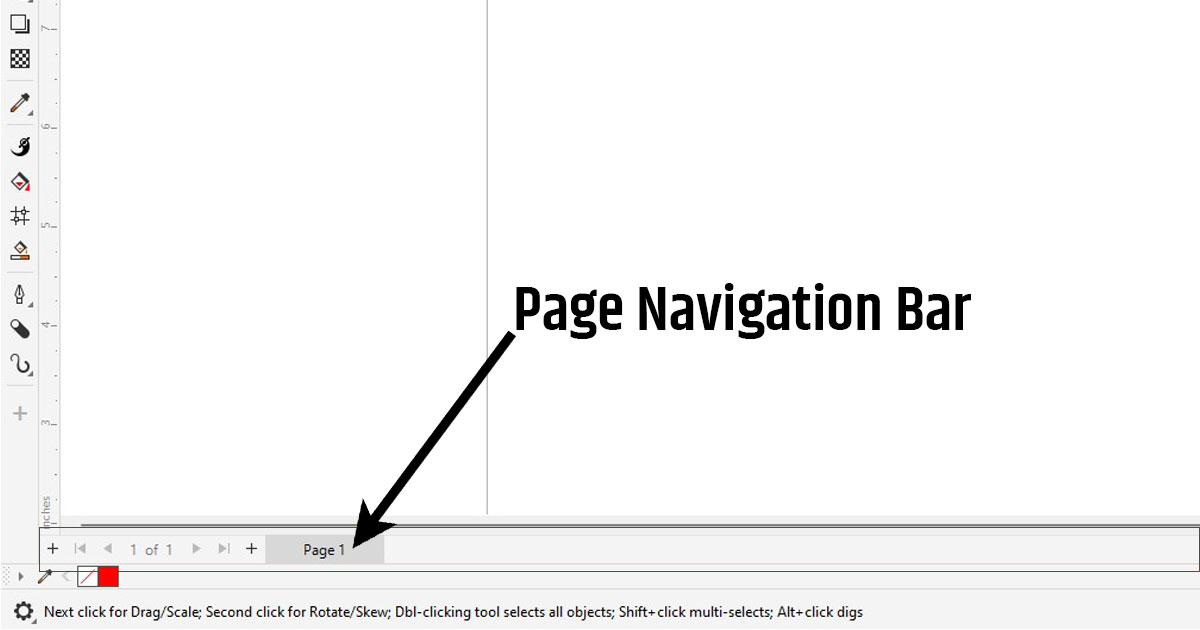
The Page Navigation Bar in CorelDraw helps you move between different pages in your design project. It is found at the bottom of the workspace, it shows page numbers and also lets you add, delete or switch pages with a single click. There are navigation buttons also available on this bar through which you can navigate to different pages and also buttons to add pages in the design project. It is very helpful when working on multi-page document like flyers, catalogs, or presentations.
Status Bar
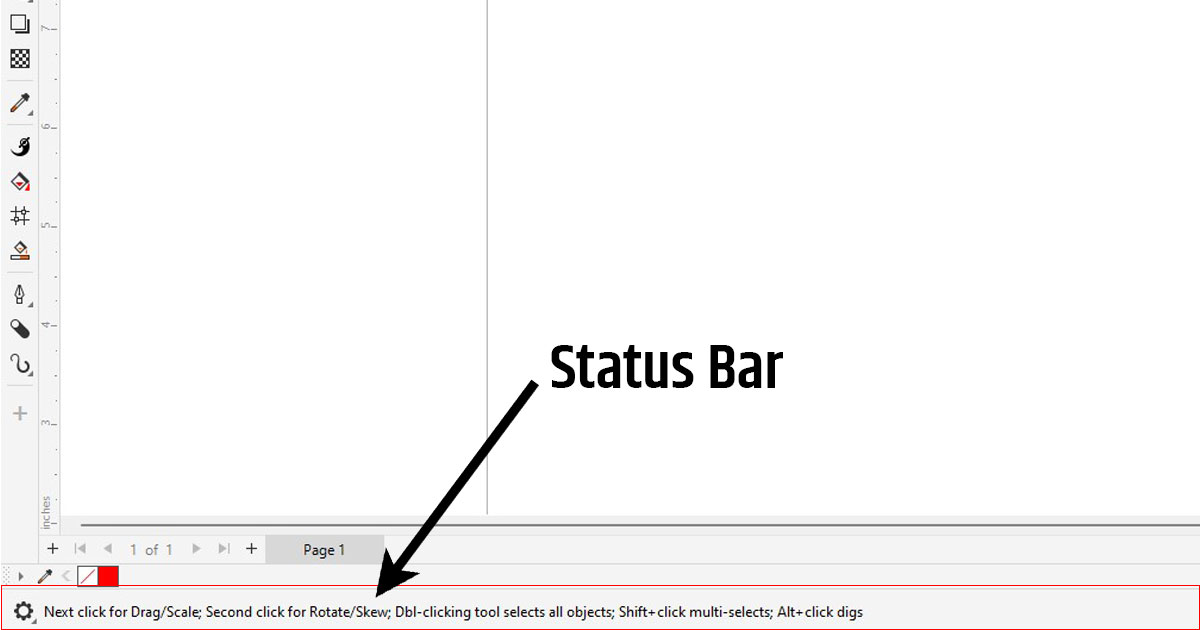
The Status Bar in CorelDraw is located at the bottom of the workspace and gives you important information about the selected object, such as its size, color, position and more. It also displays helpful tips and messages for the selected tools or shapes. Anyone can learn a lot from Status bar as it provides hints for every selected tool or shape. It makes easier to keep track of your design details and work more accurately.