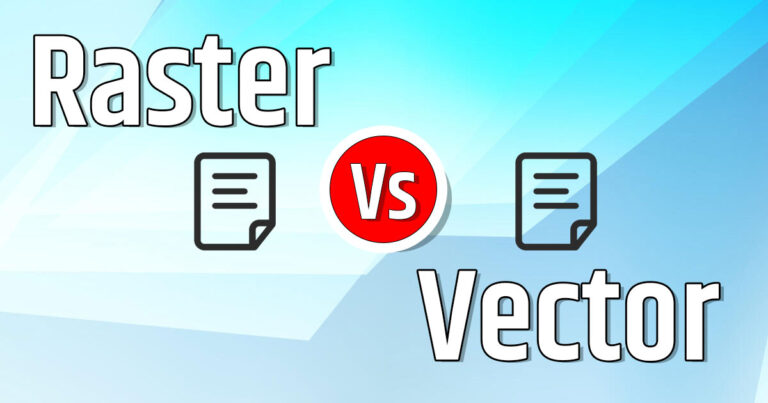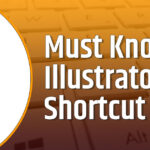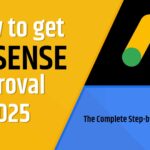Master Photoshop keyboard shortcuts to supercharge your editing workflow in Adobe Photoshop! These Photoshop keyboard shortcuts are time saving commands and streamline your tasks. From creating layers to adjusting brushes, make your design process faster and more efficient. Whether you’re a Photoshop beginner or pro level designer, Photoshop keyboard shortcuts are helpful for everyone. It can help you to work smarter, not harder. So lets dive into and elevate your Photoshop skills today!
Here are useful Photoshop Shortcut keys –
| Category | Action | Windows Shortcut | Mac Shortcut |
|---|---|---|---|
| File Operations | Create a new document | Ctrl + N | Cmd + N |
| Open an existing file | Ctrl + O | Cmd + O | |
| Save the current document | Ctrl + S | Cmd + S | |
| Save As | Ctrl + Shift + S | Cmd + Shift + S | |
| Save for Web | Ctrl + Shift + Alt + S | Cmd + Shift + Opt + S | |
| Close the current document | Ctrl + W | Cmd + W | |
| Undo last action | Ctrl + Z | Cmd + Z | |
| Step backward (multiple undo) | Ctrl + Alt + Z | Cmd + Opt + Z | |
| Navigation and View | Zoom in | Ctrl + + | Cmd + + |
| Zoom out | Ctrl + – | Cmd + – | |
| Fit image to screen | Ctrl + 0 | Cmd + 0 | |
| Show actual size (100%) | Ctrl + 1 | Cmd + 1 | |
| Pan around the canvas | Spacebar + Drag | Spacebar + Drag | |
| Switch to Hand Tool | H | H | |
| Toggle rulers | Ctrl + R | Cmd + R | |
| Toggle grid | Ctrl + ‘ | Cmd + ‘ | |
| Tool Selection | Move Tool | V | V |
| Marquee Tool (Rectangular/Elliptical) | M | M | |
| Lasso Tool | L | L | |
| Quick Selection/Magic Wand Tool | W | W | |
| Crop Tool | C | C | |
| Brush Tool | B | B | |
| Eraser Tool | E | E | |
| Type Tool | T | T | |
| Eyedropper Tool | I | I | |
| Gradient/Paint Bucket Tool | G | G | |
| Pen Tool | P | P | |
| Clone Stamp Tool | S | S | |
| History Brush Tool | Y | Y | |
| Layer Management | Create a new layer | Ctrl + Shift + N | Cmd + Shift + N |
| Duplicate selected layer | Ctrl + J | Cmd + J | |
| Merge selected layers | Ctrl + E | Cmd + E | |
| Free Transform | Ctrl + T | Cmd + T | |
| Group selected layers | Ctrl + G | Cmd + G | |
| Ungroup layers | Ctrl + Shift + G | Cmd + Shift + G | |
| Select all layers | Ctrl + Alt + A | Cmd + Opt + A | |
| Selection Tools | Select all | Ctrl + A | Cmd + A |
| Deselect | Ctrl + D | Cmd + D | |
| Inverse selection | Ctrl + Shift + I | Cmd + Shift + I | |
| Refine edge/Select and Mask | Ctrl + Alt + R | Cmd + Opt + R | |
| Feather selection | Shift + F6 | Shift + F6 | |
| Brush Adjustments | Increase brush size | ] | ] |
| Decrease brush size | [ | [ | |
| Increase brush hardness | } | } | |
| Decrease brush hardness | { | { | |
| Switch to previous brush | , | , | |
| Switch to next brush | . | . | |
| Editing and Filters | Copy selected area | Ctrl + C | Cmd + C |
| Paste copied area | Ctrl + V | Cmd + V | |
| Fill selection | Shift + F5 | Shift + F5 | |
| Apply last filter | Ctrl + F | Cmd + F | |
| Open Liquify | Ctrl + Shift + X | Cmd + Shift + X | |
| Adjust Levels | Ctrl + L | Cmd + L | |
| Adjust Curves | Ctrl + M | Cmd + M | |
| Blending and Opacity | Toggle layer visibility | Click Eye Icon | Click Eye Icon |
| Decrease layer opacity | 1–9 (e.g., 5 for 50%) | 1–9 (e.g., 5 for 50%) | |
| Increase layer opacity | Shift + 1–9 | Shift + 1–9 | |
| Cycle through blending modes | Shift + + or Shift + – | Shift + + or Shift + – |
Start practicing these shortcuts today and see how it can transform your designing work making it faster and efficient.