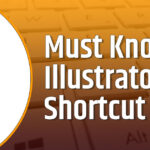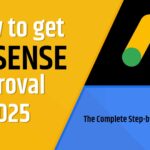Basic PowerPoint Shortcuts
Action
Shortcut
Create a new presentation
Ctrl + N
Open existing presentation
Ctrl + O
Save presentation
Ctrl + S
Print presentation
Ctrl + P
Close presentation
Ctrl + W
Undo an action
Ctrl + Z
Redo an action
Ctrl + Y
Copy
Ctrl + C
Cut
Ctrl + X
Paste
Ctrl + V
Select all
Ctrl + A
Find
Ctrl + F
Replace
Ctrl + H
Slide Show Shortcuts
Action
Shortcut
Start presentation from beginning
F5
Start from current slide
Shift + F5
End slideshow
Esc
Next slide
N or Right Arrow or Down Arrow
Previous slide
P or Left Arrow or Up Arrow
Black screen
B
White screen
W
Go to slide number
Type number + Enter
Show/Hide pointer
Ctrl + A
Pen tool during slideshow
Ctrl + P
Laser pointer
Ctrl + L
Erase annotations
E
Working with Slides
Action
Shortcut
New slide
Ctrl + M
Duplicate selected slide
Ctrl + D
Delete slide
Delete
Move slide up/down in sequence
Ctrl + Up/Down Arrow
Go to next slide
Page Down
Go to previous slide
Page Up
Jump to slide
Slide number + Enter
Text Formatting Shortcuts
Action
Shortcut
Bold
Ctrl + B
Italic
Ctrl + I
Underline
Ctrl + U
Center align
Ctrl + E
Left align
Ctrl + L
Right align
Ctrl + R
Increase font size
Ctrl + Shift + >
Decrease font size
Ctrl + Shift + <
Object & Shape Shortcuts
Action
Shortcut
Group objects
Ctrl + G
Ungroup objects
Ctrl + Shift + G
Bring forward
Ctrl + ]
Send backward
Ctrl + [
Align objects
Alt + Shift + (alignment key)
Duplicate object
Ctrl + D
Rotate object
Alt + Left/Right Arrow
View & Zoom Shortcuts
Action
Shortcut
Normal view
Alt + W, L
Slide sorter view
Alt + W, I
Reading view
Alt + W, D
Zoom in/out
Ctrl + Mouse Wheel
Fit to window
Ctrl + Shift + W
Smart Shortcuts for Designers
Action
Shortcut
Insert hyperlink
Ctrl + K
Insert a comment
Ctrl + Alt + M
Open Format dialog box
Ctrl + T
Insert new text box
Alt + N, X
Insert picture
Alt + N, P
Insert shape
Alt + N, S, H
Mastering these PowerPoint keyboard shortcuts can greatly enhance your slide creation experience. As you practice and become familiar with these commands, they will eventually become second nature. Consequently, this will allow you to focus more on your content and design rather than on navigating the software. Furthermore, don’t forget to share this guide with your colleagues or students who frequently work on PowerPoint presentations!